Download
player |
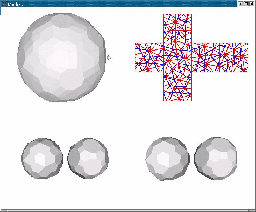 mink3d is an interactive program with extensive 3D graphics that
simulates and demonstrates 3D collition detection.
The program opens a window divided into four quadrants. The bottom left
is the work space. It contains two polytopes; a robot and an
obstacle. You can select the robot or the obstacle by moving the
cursor and placing it above the robot or the obstacle respectively. Once
a polytope is selected, it can translated by clicking the right and left
mouse buttons simultaneously and moving the cursor while the buttons are
pressed, or it can be rotated by clicking the left mouse and moving the
cursor horizontaly while the button is pressed. The bootom right quadrant is
the auxiliary space it shows the reflected robot and the obstacle. The
top left quadrant is the configuration space. It shows the origin
and the Minkowski sum of the reflected robot and the obstacle. The top right
quadrant shows the folded unit-cube of the cubical Gaussian map. The blue
segments originate from the robot and the red segments originate from the
obstacle.
mink3d is an interactive program with extensive 3D graphics that
simulates and demonstrates 3D collition detection.
The program opens a window divided into four quadrants. The bottom left
is the work space. It contains two polytopes; a robot and an
obstacle. You can select the robot or the obstacle by moving the
cursor and placing it above the robot or the obstacle respectively. Once
a polytope is selected, it can translated by clicking the right and left
mouse buttons simultaneously and moving the cursor while the buttons are
pressed, or it can be rotated by clicking the left mouse and moving the
cursor horizontaly while the button is pressed. The bootom right quadrant is
the auxiliary space it shows the reflected robot and the obstacle. The
top left quadrant is the configuration space. It shows the origin
and the Minkowski sum of the reflected robot and the obstacle. The top right
quadrant shows the folded unit-cube of the cubical Gaussian map. The blue
segments originate from the robot and the red segments originate from the
obstacle.
Type the command below to run the program.
The command line options are:
-h print this help message
-d <directory> add <directory> to search list
-v <level> set verbose level
-m toggle the Minkowski operands between the robot
and the reflected robot. Default is reflected robot.
<model> is the name of a file in VRML format that must contain two
Shape nodes that represent the robot and the obstacle. The Geometry node of
the Shape node that represents the robot must be named "robot", and
similarly the Geometry node of the Shape node that represents the obstacle
must be named "obstacle", see list of input files.
Naturally, all these input files are valid inputs for the player as
well.
The input files available for download contain ROUTE statements that
enable the toggling of the boolean state of the fields of the robot, the
obstacle, and their Minkowski sum CubicalGaussianMap nodes. The table
below describes the mapping between the keys and the fields they control
used as a convention in all input files.
| Key | Field |
|---|
| d | dualDraw of the robot |
| e | dualDraw of the obstacle |
| c | dualDraw of the Minkowski sum |
Once the program is running and in focus, in addition to the keys above, you
can press the the key "1" to enlarge the quadrant that contains the cursor
so that it consume the entire window, and becomes the single viewport. If
the window consists of a single viewport, you can split it back into four
quadrants by pressing the key "4".
List of input files:
- cgm_cube_cube2.wrl
- cgm_cube_cube.wrl
- cgm_dihex_dipyr_dihex_dipyr2.wrl
- cgm_dihex_dipyr_dihex_dipyr.wrl
- cgm_dioct_dipyr_dioct_dipyr2.wrl
- cgm_dioct_dipyr_dioct_dipyr.wrl
- cgm_dioct_pyr_dioct_pyr2.wrl
- cgm_geo_sphere4_rot_geo_sphere4.wrl
- cgm_icos_cube.wrl
- cgm_icos_cuboctahedron.wrl
- cgm_icos_icos.wrl
- cgm_oct_dipyr_oct_dipyr.wrl
- cgm_oct_pyr_oct_pyr2.wrl
- cgm_pent_hexecontahedron_truncated_icosidodecahedron.wrl
- cgm_sqr_pyr_oct_sqr2.wrl
- cgm_tet2_tet2.wrl
- cgm_tet_cube.wrl
- cgm_tet_icos0.wrl
- cgm_tet_rhombicuboctahedron.wrl
- cgm_tet_tet.wrl
- cgm_tet_truncated_icosidodecahedron.wrl
Last modified: December 30 2004.
|
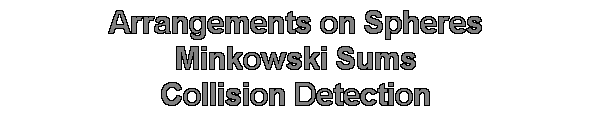
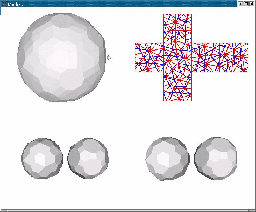 mink3d is an interactive program with extensive 3D graphics that
simulates and demonstrates 3D collition detection.
The program opens a window divided into four quadrants. The bottom left
is the work space. It contains two polytopes; a robot and an
obstacle. You can select the robot or the obstacle by moving the
cursor and placing it above the robot or the obstacle respectively. Once
a polytope is selected, it can translated by clicking the right and left
mouse buttons simultaneously and moving the cursor while the buttons are
pressed, or it can be rotated by clicking the left mouse and moving the
cursor horizontaly while the button is pressed. The bootom right quadrant is
the auxiliary space it shows the reflected robot and the obstacle. The
top left quadrant is the configuration space. It shows the origin
and the Minkowski sum of the reflected robot and the obstacle. The top right
quadrant shows the folded unit-cube of the cubical Gaussian map. The blue
segments originate from the robot and the red segments originate from the
obstacle.
mink3d is an interactive program with extensive 3D graphics that
simulates and demonstrates 3D collition detection.
The program opens a window divided into four quadrants. The bottom left
is the work space. It contains two polytopes; a robot and an
obstacle. You can select the robot or the obstacle by moving the
cursor and placing it above the robot or the obstacle respectively. Once
a polytope is selected, it can translated by clicking the right and left
mouse buttons simultaneously and moving the cursor while the buttons are
pressed, or it can be rotated by clicking the left mouse and moving the
cursor horizontaly while the button is pressed. The bootom right quadrant is
the auxiliary space it shows the reflected robot and the obstacle. The
top left quadrant is the configuration space. It shows the origin
and the Minkowski sum of the reflected robot and the obstacle. The top right
quadrant shows the folded unit-cube of the cubical Gaussian map. The blue
segments originate from the robot and the red segments originate from the
obstacle.