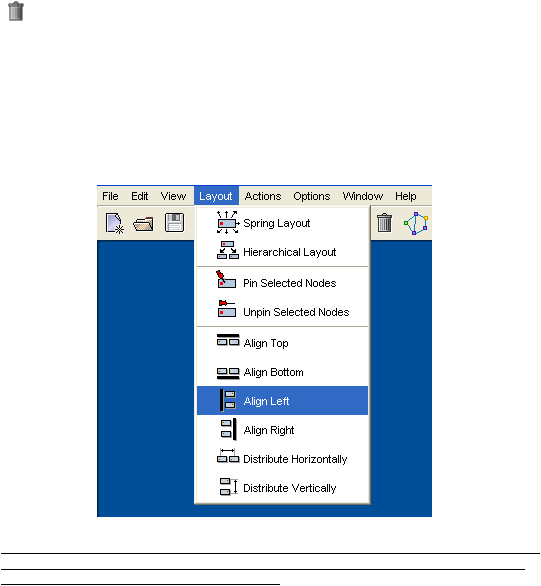
SPIKE user’s manual
4. Additional display features
This section explores additional features of the SPIKE viewer.
Hidden components
SPIKE allows hiding nodes or edges to reduce clutter in the view. Hiding is done by moving
the mouse pointer on top of the node or edge, right-clicking the mouse and selecting the
"Hide" option from the pop-up menu.
To hide multiple nodes, select them all and press in
the toolbar: "Actions -> Hide Selected Components".
Once a node or an edge was hidden, it remains hidden until it is restored from the hidden
components list (which can be shown by selecting "Display list of hidden components"
(
) from the toolbar), and pressing the "Restore" button, from the hidden components list
tool dialog.
Manual layout and alignment
In addition to the automatic layout, SPIKE
allows you to layout the map manually. Nodes
and edges can be dragged and placed by the user. To improve this operation, the user can
align or distribute multiple nodes either horizontally or vertically, by selecting the relevant
nodes, and clicking on the alignment/distribution buttons in the layout menu.
Note that you can combine the auto-layout and manual layout. For example, after laying out
a pathway manually, you can pin down all its nodes, and then expand some of them. The
auto-layout will then lay out only the new nodes.

