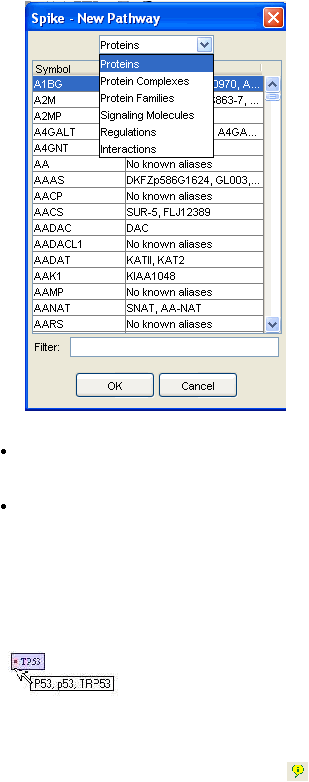
SPIKE user’s manual
Locating the desired entity from the list can be done by typing the first letters of the
name in the filter field. Press "OK" or double-click when the desired entity is selected.
For example, select the ATM protein.
The SPIKE canvas now opens a new pathway window with the selected entity.
Handling nodes
SPIKE uses the HUGO official gene symbols for node labeling. Placing the mouse pointer
on top of a gene's node shows a tooltip tag displayed in the next figure, which indicates its
"aliases" (other familiar symbols it is known by).
The mouse pointer shows additional information when it is placed elsewhere on gene
nodes or on nodes of other entities described next.
In order to see more details on the current entity, you can open the properties tool dialog by
selecting the "Properties" button in the toolbar (
). This tool dialog, like all the other tool
dialogs, can be resized and moved according to your preference. After opening the tool
dialog, place the mouse pointer on the node of your choice, and its details will be displayed
in the dialog.

