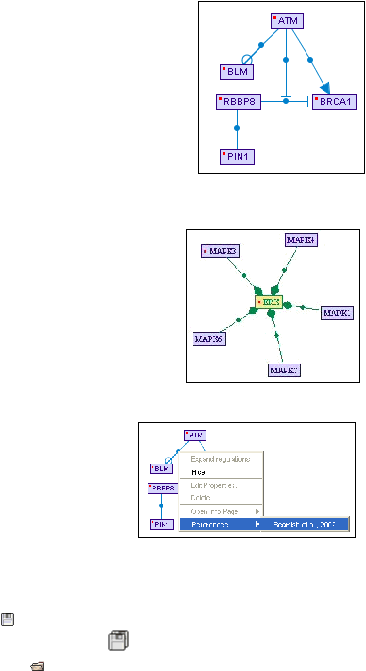
SPIKE user’s manual
Activation is represented by an arrow (e.g.,
the activation of
BRCA1 by ATM). Inhibition is represented by a "T" shape (e.g.
the inhibition of BRCA1 by RBBP8). When the effect
of the
regulation is unknown, it is displayed
with an
empty circle
(e.g.,
it was reported that ATM phosphorylates
the BLM
protein; however the regulatory effect of this modification is
still not clear).
Regulations can indicate regulatory interactions between
proteins and other regulations as well. For example, ATM
phosphorylates RBBP8, thereby specifically disrupting its
inhibition of BRCA1. This is represented by a regulation with
ATM as the source and the regulation between RBBP8 and BRCA1 as the target.
Protein complexes and protein families are shown as green
and yellow nodes, respectively.
Association between
complex or family and their members
are shown by green
edges. A green dot within a node indicates association
relations that are currently not shown. Double-clicking on
nodes with green dots will expand such associations on the
canvas.
More information on regulations and associations is
shown in the properties tool dialog, when placing the
mouse pointer on the circle in the middle of the
edge. References supporting regulations can be
viewed similarly to the Entrez Gene web pages, by
take you directly to the PubMed abstract of an
article that reported the regulation.
Saving and Opening pathways
You can save the viewed pathways and their layout for instant viewing at future sessions,
by selecting the "Save" button (
), and choosing the desired path and filename. For saving
all opened pathways, you can select "Save All" (
) in the menu. In order to open saved
pathways, use the "Open" button (
), and select the saved pathway. Several pre-built
SPIKE maps are posted on our website (http://www.cs.tau.ac.il/~spike/ ; follow the Maps
link). Download the spike map files to your pc and open them from the SPIKE package.
Export to an image file
You can export the reviewed pathway to an image file by selecting "File -> Export to image"
in the menu, and choosing the desired path and filename. This function is very useful in
preparing presentations, articles, etc.

